Modelling a Propeller using Rhino 3D
Q: Although propellers may look simple they are incredibly complicated in shape. Is there a secret to modelling a realistic propeller in Rhino? Nick Sills
When this question was received, my initial reaction was that it was going to be quite easy to create a propeller model, as I modelled simple impellers a few years ago for a previous industrial design project. After Nick sent over a Rhino file containing the engineering layout of the propeller he was having problems with, I suddenly realised that this was going to be a little more complex than I first thought! Nick’s major requirement is that he would like to use the model as part of a 3D Studio Max animation showing the propeller in action underwater. While the geometry will not be used as a CAD model for manufacture, it still needs to retain a certain amount of visual accuracy and should be modelled to quite a high definition, as it is the focal point of the visualisation.
As I always say with these kind of assignments, it is very important to have a good set of source material to aid with modelling. The complexity of the process would have increased ten-fold if I had not received the layout file of the prop. Even creating the geometry from just photos would have been difficult because of the very nature of the surface shapes involved. The file also provided actual pre-drawn curves, which I used in early construction, after re-orienting them all in 3d space. The best way to dissect a 2D electronic based layout is to choose the curves carefully and delete anything else in the scene such as dimension lines and crosshatching.
download the Rhino file containing the initial curves here (right click and "Save Target As...")
Then use the “Rebuild" command found in the Curves – Edit Tools menu, to reduce the point count on the lines. This is always important as creating models with too many initial points means that the resultant surfaces become over complex and are more likely to have errors. For example I rebuilt the prop blade edges to have 10 points with a degree of 3. |
-
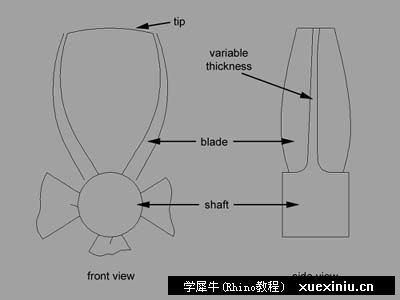
|
举报